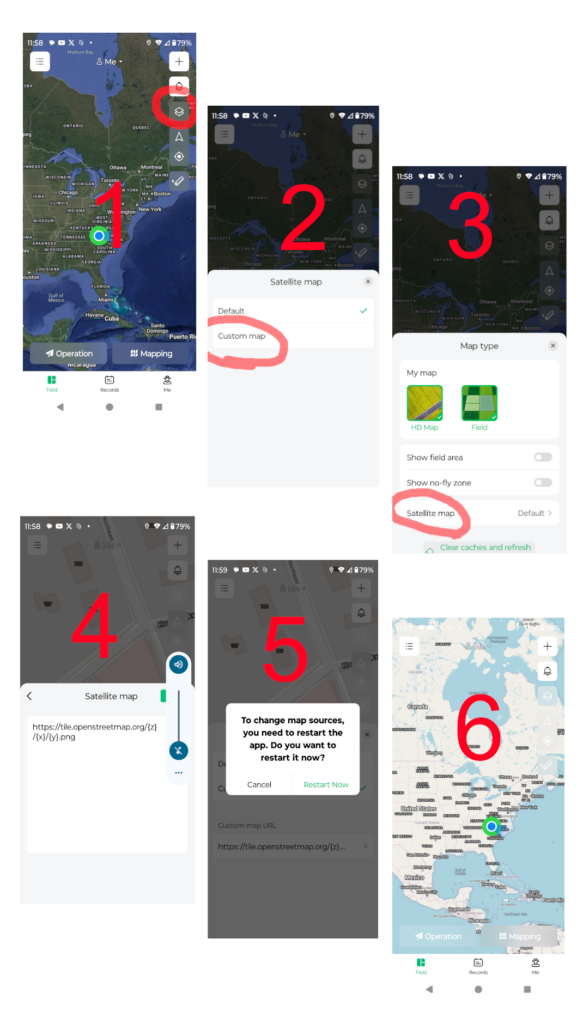Mastering Custom Maps With the XAG One App: Part 1
go.ncsu.edu/readext?1038510
en Español / em Português
El inglés es el idioma de control de esta página. En la medida en que haya algún conflicto entre la traducción al inglés y la traducción, el inglés prevalece.
Al hacer clic en el enlace de traducción se activa un servicio de traducción gratuito para convertir la página al español. Al igual que con cualquier traducción por Internet, la conversión no es sensible al contexto y puede que no traduzca el texto en su significado original. NC State Extension no garantiza la exactitud del texto traducido. Por favor, tenga en cuenta que algunas aplicaciones y/o servicios pueden no funcionar como se espera cuando se traducen.
Português
Inglês é o idioma de controle desta página. Na medida que haja algum conflito entre o texto original em Inglês e a tradução, o Inglês prevalece.
Ao clicar no link de tradução, um serviço gratuito de tradução será ativado para converter a página para o Português. Como em qualquer tradução pela internet, a conversão não é sensivel ao contexto e pode não ocorrer a tradução para o significado orginal. O serviço de Extensão da Carolina do Norte (NC State Extension) não garante a exatidão do texto traduzido. Por favor, observe que algumas funções ou serviços podem não funcionar como esperado após a tradução.
English
English is the controlling language of this page. To the extent there is any conflict between the English text and the translation, English controls.
Clicking on the translation link activates a free translation service to convert the page to Spanish. As with any Internet translation, the conversion is not context-sensitive and may not translate the text to its original meaning. NC State Extension does not guarantee the accuracy of the translated text. Please note that some applications and/or services may not function as expected when translated.
Collapse ▲Part 1: We’ll learn how to connect the XAG One App with public XYZ tile servers.
Part 2: I’ll guide you through converting your orthomosaics into a tiled map. This step can often be integrated into the raw image processing phase.
Now, let’s dive in and get into Part 1, connecting the XAG One App to a public XYZ tile server!
-
Copy the Open Street Map URL.
-
Now, in the XAG One App navigate to the main Field screen and tap the “map type” icon (two overlapping squares, located below the notification bell).
-
From the Map Type window select Satellite Map, then Custom Map.
-
Paste the copied URL into the provided text field.
-
-
Often the URL will auto-format/correct what you paste. If you see this https://tile.openstreetmap.org/%7Bz%7D/%7Bx%7D/%7By%7D.png, manually correct it to https://tile.openstreetmap.org/{z}/{x}/{y}.png.
-
Restart the App. You should now see the Open Street Map as your base layer. If it doesn’t work, recheck the steps above.