Mastering Custom Maps With the XAG One App: Part 2 [& 3]
go.ncsu.edu/readext?1039419
en Español / em Português
El inglés es el idioma de control de esta página. En la medida en que haya algún conflicto entre la traducción al inglés y la traducción, el inglés prevalece.
Al hacer clic en el enlace de traducción se activa un servicio de traducción gratuito para convertir la página al español. Al igual que con cualquier traducción por Internet, la conversión no es sensible al contexto y puede que no traduzca el texto en su significado original. NC State Extension no garantiza la exactitud del texto traducido. Por favor, tenga en cuenta que algunas aplicaciones y/o servicios pueden no funcionar como se espera cuando se traducen.
Português
Inglês é o idioma de controle desta página. Na medida que haja algum conflito entre o texto original em Inglês e a tradução, o Inglês prevalece.
Ao clicar no link de tradução, um serviço gratuito de tradução será ativado para converter a página para o Português. Como em qualquer tradução pela internet, a conversão não é sensivel ao contexto e pode não ocorrer a tradução para o significado orginal. O serviço de Extensão da Carolina do Norte (NC State Extension) não garante a exatidão do texto traduzido. Por favor, observe que algumas funções ou serviços podem não funcionar como esperado após a tradução.
English
English is the controlling language of this page. To the extent there is any conflict between the English text and the translation, English controls.
Clicking on the translation link activates a free translation service to convert the page to Spanish. As with any Internet translation, the conversion is not context-sensitive and may not translate the text to its original meaning. NC State Extension does not guarantee the accuracy of the translated text. Please note that some applications and/or services may not function as expected when translated.
Collapse ▲In Part 1, we learned how to connect the XAG One App to a custom XYZ tiled map. My original plan for Part 2 was to continue this geospatial journey and show how to use QGIS to transform your orthomosaic .tif to a tiled format. Then, in Part 3, we’d put it all together and have the tiles hosted online. This would have involved a lot of explanation, and you would have learned some really cool stuff. However, there’s an easier way to accomplish this!
By the end of this article, you will be able to connect your drone images to your XAG One App!
We’ll use OpenAerialMap to both convert our .tif file and host the tiled map. OpenAerialMap is an open-source project. Read how your data will be licensed, and ensure you’re comfortable sharing your aerial images with the world. Watch the promotional video to get a flavor of this cool project.
If you’re ready to proceed, locate a .tif image on your computer that you want to work with. The .tif file must be georeferenced. If you need to learn how to process aerial imagery, let me know, and I can point you in the right direction. I’ve tried lots of options, but my favorite is OpenDroneMap. This is another open-source project. I use a commercialized instance webODM.net. Basically, I just pay for processing time I use. There’s a cost calculator that can help you understand why I like this option.
Now, log into map.openaerialmap.org using your Google account. Click the upload button in the upper right corner. Here, you just need to provide the information that is asked for and upload the file. It may take a few minutes for the file to be uploaded and then processed by the server. You will get an email with the subject: [ OAM Uploader ] Imagery upload submitted. It shouldn’t be long before the status of your upload changes to “Finished.”
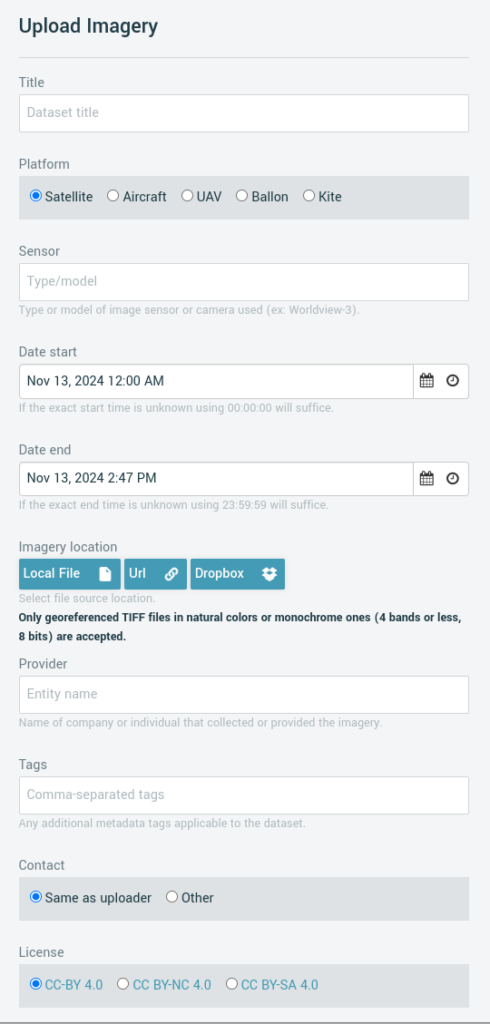
Complete the upload page.
Once this happens, visit map.openaerialmap.org from your phone. Sign in, go to your images, select the aerial image you want and copy the TMS link. Last step is to just paste this url into your XAG One App as you learned to do in Part 1.
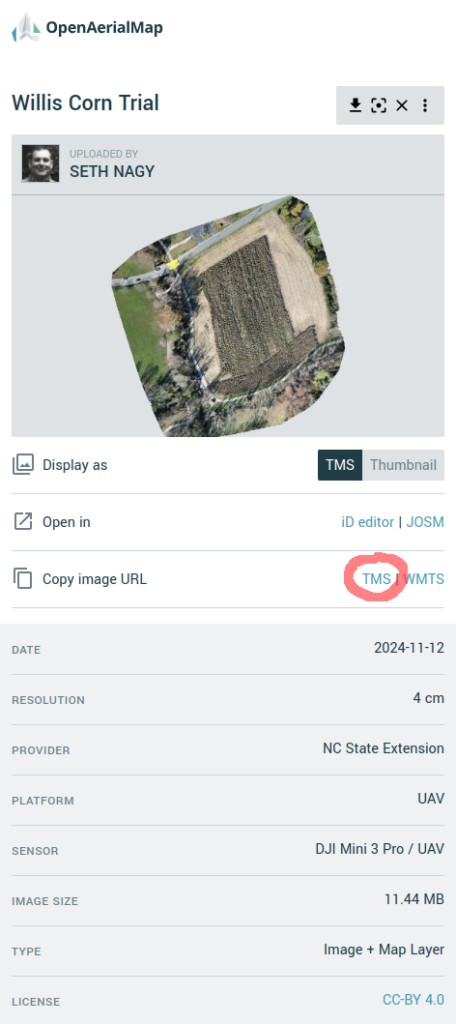
Copy the TMS link and paste it into your XAG One App.
I hope this has been helpful. Please let me know if this is working for you or if you encounter any problems.
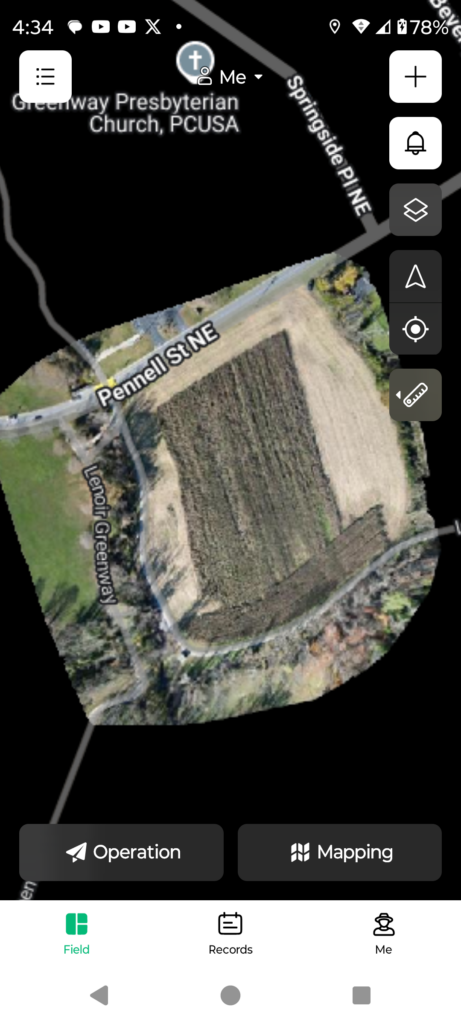
Success! The aerial image is in the XAG One App!




